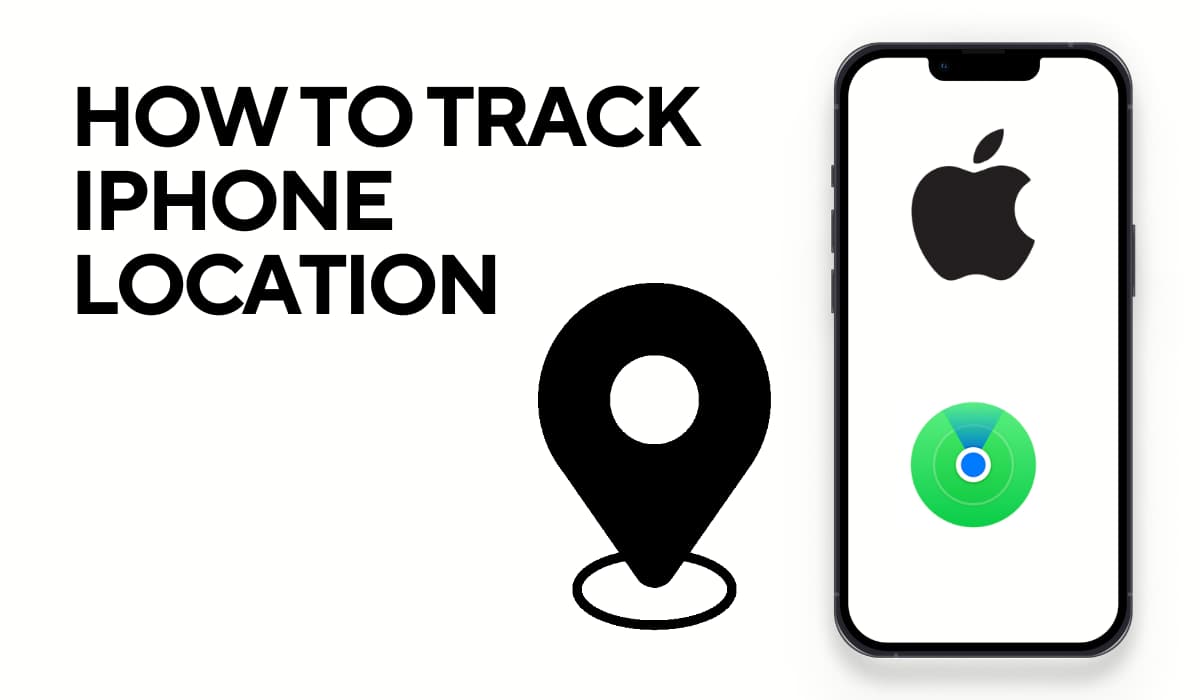Let’s imagine a situation. You reach into your pocket and realize your iPhone is missing. Or maybe you have searched every corner of your home, looking under cushions and in drawers, thinking you might have misplaced it somewhere nearby.
In such situations, if you know how to track your iPhone, it can save you time and prevent unnecessary stress from losing your connection to the world.
It is important to know how to locate your iPhone quickly. In this guide, I will explain different methods to track your lost iPhone so that you can find it no matter where it is hiding.
If you want to get the basic details of any number, you can use our tool: Trace Mobile Number
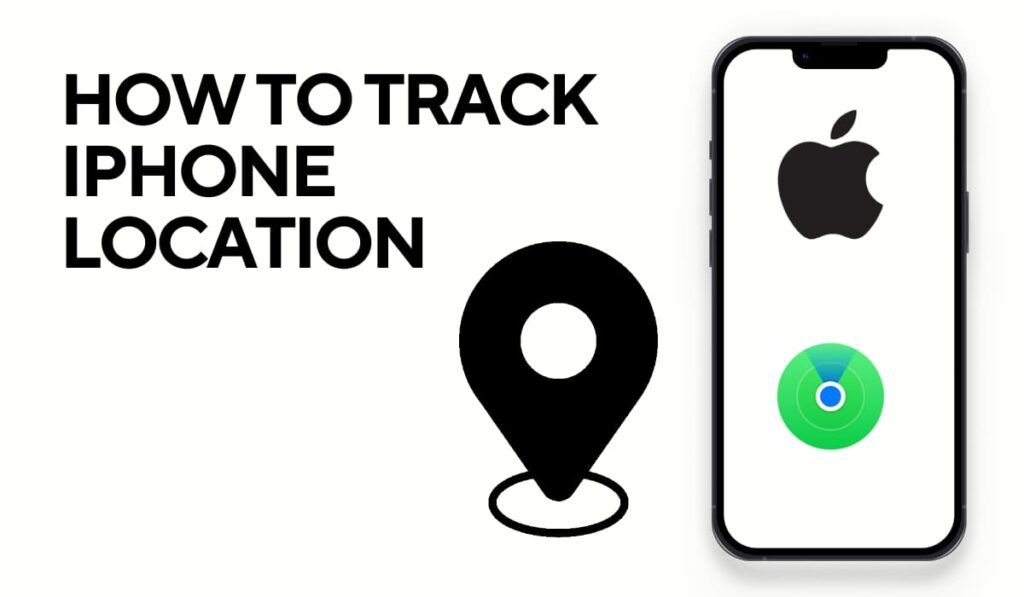
Using “Find My iPhone”
The “Find My iPhone” feature is built only for iOS devices. This feature allows you to locate your device if you lose it or someone steals it.
“Find My iPhone” is part of Apple’s cloud services. Using this feature, you can find your device on a map.
You can also play a sound to locate your device if it is nearby. And you can lock your iPhone remotely or erase all your data if you think someone has stolen your device.
How to Enable “Find My iPhone”
You should enable “Find My iPhone” so that it is ready when you need it. You can enable it by following these steps:
- Open the “Settings” app on your iPhone.
- Tap on your name at the top to access your Apple ID settings.
- Select “Find My.”
- Tap “Find My iPhone.”
- Switch “Find My iPhone” to On.
- You can also enable “Find My Network” to locate your device when it is offline.
- And enable “Send Last Location” to automatically send your device’s location to Apple when the battery is low.
Using “Find My iPhone” from Another Device or Web
If you lose your iPhone, you can locate it using another iOS device or through a web browser:
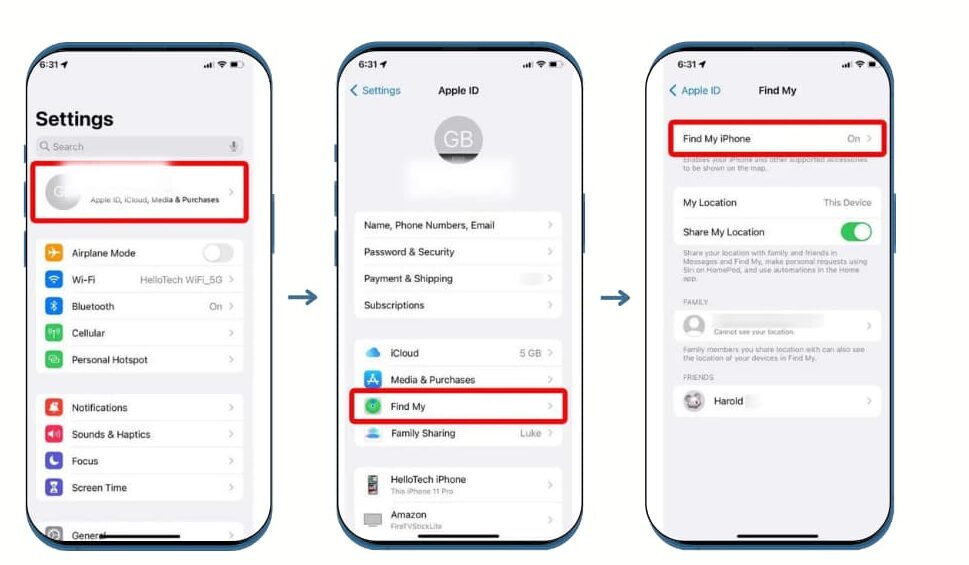
From another iOS device:
- Open the “Find My” app on another iPhone, iPad, or iPod touch.
- Sign in with your Apple ID and password.
- Select the “Devices” tab.
- Choose your lost iPhone from the list to see its location on the map.
- If your iPhone is nearby, you can play a sound to help locate it.
Using a Web Browser:
- Visit icloud.com/find on any web browser.
- Sign in with your Apple ID.
- Click on “All Devices” at the top.
- Select your lost iPhone.
- The map will show you the location of your iPhone. You can also play a sound, lock the device, or erase it.
If “Find My iPhone” is Not Enabled
If “Find My iPhone” was not enabled before you lost your device, it can be difficult to locate it. However, you can:
- Check any other logged-in devices like iPads or Macs for possible locations.
- Retrace your steps to the last known location.
- Inform your local authorities and provide your phone’s serial number and IMEI.
- Watch your email for notifications if someone finds and tries to unlock your device.
That’s why it is advisable to enable “Find My iPhone” as soon as you get your device. The chance of recovering your lost iPhone increases if “Find My iPhone” is enabled.
Using Google Maps
You know that Google Maps is used for navigation. But did you know it has a feature called Location History? This feature can help you track the location of your lost iPhone. However, the Location History feature must have been enabled before you lost your phone.

How Google Maps Can Help Find Your Lost iPhone
Google Maps keeps a record of your locations if you have enabled Location History. This record can show you the last known locations of your iPhone. This is very helpful if you have lost your phone and it is still powered on and connected to the internet.
Steps to Access Location History in Google Maps
- Go to the Google Maps website by typing maps.google.com in your browser.
- Sign into Google Maps using the same Google account that you use on your iPhone.
- Click on the menu button (three horizontal lines) in the top left corner of the screen.
- Click on ‘Your timeline’ in the menu. This will take you to the location history of your device.
- Select the date when your iPhone was lost from the calendar on the Timeline page.
- The map will display the locations your iPhone visited on that day. You can click on different timestamps to see the locations at different times.
Using Third-Party Apps
You know about the “Find My iPhone” feature to locate your lost device. There are also third-party apps that can help you find your iPhone. Some of these apps offer additional features.
1. Life360: Family Locator & GPS Tracker for Safety
Life360 is an app used for family safety. It allows family members to share their location with each other. The app provides real-time location tracking. It also has features like driving safety tips and crash detection.
To use Life360:
- Install the app on all family members’ devices.
- Create a “Circle” for your family to share locations.
- The app must be installed and set up before you lose your phone to track its location.
2. Prey Anti Theft
Prey Anti Theft is an app for tracking iPhones, laptops, and tablets globally using GPS and WiFi.
To use Prey Anti Theft:
- Install and set it up on your iPhone.
- If your phone goes missing, log into the Prey web portal.
- From the portal, you can track your phone, sound alarms, display messages, or lock the device remotely.
3. Glympse: Share GPS Location
Glympse is a free and simple app to share your real-time location with your family or friends using GPS tracking.
To use Glympse:
- Install the app and share your location with contacts.
- If your phone is lost and Glympse is active, you can track its last known location.
These apps have some useful features:
- Real-time location sharing with contacts.
- Control over who sees your location and for how long.
- Additional safety features like emergency response, driving analysis, and roadside assistance (in Life360).
- Remote access to lock your phone, trigger alarms, or send custom messages (in Prey).
What to Do If Your iPhone is Offline or Powered Off
In this case, locating your iPhone becomes challenging. I will explain what you can do in such a situation.
Using ‘Notify When Found’ in ‘Find My iPhone’
‘Find My iPhone’ has a helpful feature called ‘Notify When Found’ that works even if your iPhone is offline.
- Access ‘Find My iPhone’ from another iOS device or the iCloud website.
- Select your lost iPhone from the list of devices.
- Enable the ‘Notify When Found’ option.
- You will receive a notification when your iPhone connects to the internet, and its location is available.
This feature uses the ‘Find My network’ – a network of Apple devices – to locate offline devices.
Reporting to the Authorities
If you cannot locate your iPhone using the above methods, you should report the loss to the local authorities.
Steps to Report the Loss:
- Visit your local police station to file a report. Give them all the details like where and when you last saw the device.
- Bring a copy of the purchase receipt, if available, as proof of ownership.
Importance of Phone’s Serial Number and IMEI
- The serial number and IMEI (International Mobile Equipment Identity) number are unique to your iPhone. These help the police identify your phone.
- With the IMEI, network providers can block the device, making it harder for thieves to use.
- Law enforcement uses the IMEI and serial numbers to track down stolen phones.
- You can check our blog on how to track numbers using your phone IMEI.
To find your iPhone’s serial number and IMEI before losing it:
- Go to ‘Settings’ > ‘General’ > ‘About’ on your iPhone, and scroll down to find these numbers.
Conclusion
Losing your iPhone is very stressful. But if you know how to track it, you can make the recovery process easier. I explained how to use ‘Find My iPhone’, third-party apps, and Google Maps to locate your lost device. Set up these features on a new phone. And use extra security like strong passwords and two-factor authentication.
Your Experiences?
Have you ever lost your iPhone but managed to find it? Or do you have any other tips for securing and tracking a smartphone? Share your experiences and suggestions in the comments below. Let’s help each other keep our devices safe.